Transfer of Claim Filed by Limited Filer
Official Procedure - Last Updated: November 20, 2023
References
| CM/ECF Menu |
Bankruptcy>Creditor Claimant Activity |
| Event |
Transfer of Claim |
| Rules / Code / Resources | Fed.R.Bankr.P. 3001(e) |
11/20/2023 - Added Fee Schedule link under Background.
| Date | Description |
|---|---|
| 11/20/2023 | Added Fee Schedule link under Background. |
| 08/16/2019 | Updated to remove claim amount from the Search Creditors screen in step #12 |
| 08/07/2018 | Expanded background and added Alert message to step #8 |
| 04/30/2013 | Updated for new fee effective May 1, 2013 |
| 05/06/2001 | Created |
Fees
28 U.S.C. § 1930 the Bankruptcy Court Miscellaneous Fee Schedule prescribes a fee per each claim transferred, which is due upon filing. Refer to Schedule of Fees for Filing Fee requirements.
Please be sure the claim number match the information on the Claim Register. You will be required to enter that information during the filing process.
Transferee and Transferor name should never be the same. If you are ONLY updating address information for the current owner of the claim, STOP! do not follow this procedure. Access Change of Address Limited Filer.
Do not follow these instructions when filing an Amended Transfer of Claim. Refer to the Amended Transfer of Claim Filed by Limited Filer procedure.
Step-by-Step Procedures:
-
Select [Bankruptcy>Creditor Claimant Activity]
-
Enter case number and click Next
-
Select Transfer of Claim from event pick list and click Next
-
Click Next to bypass the select additional attorney(s) screen
When a selection is not made, you will get the following warning:
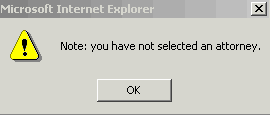
-
Click OK to continue
- Select Party (Transferee) from party pick list or Add/create new party to add your company
- Click Next
-
The following alert will display, click Next
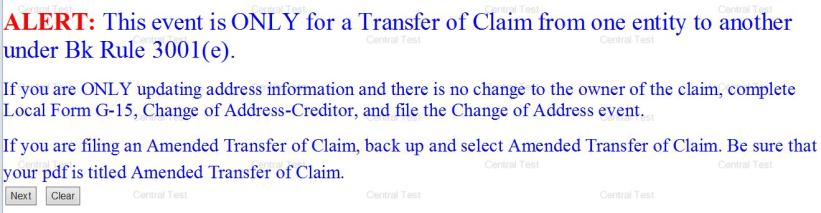
-
The PDF Document selection screen will display. The document being filed must be uploaded to CM/ECF at this point.
Click Next
-
The Claims Option Menu will display
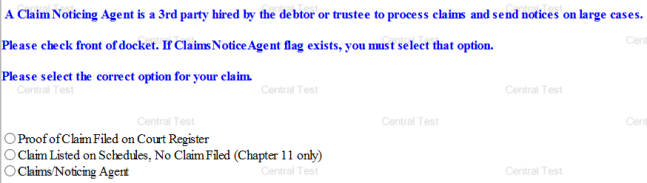
Select the appropriate radio button and click Next
-
If a Stop Message, displays, back up and select the correct radio button. If not go to step 12
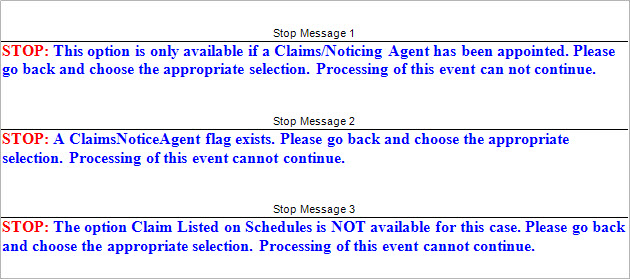
- Follow the instructions below based on your select in Step 10
The Claims Selection Screen will display
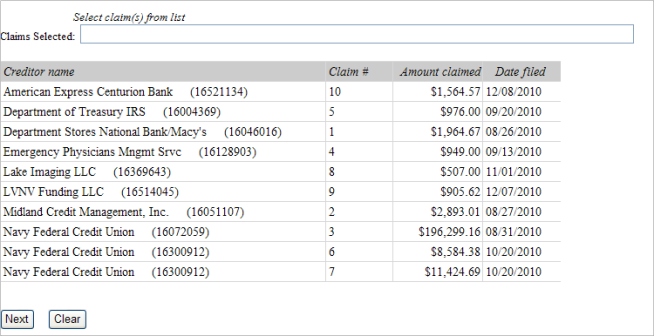
You can sort the listing by creditor name and claim #
- Select the correct claim number from list by highlighting the claim number (the Claim number will appear in the box)
Make note of the following to complete the next screen:
- Name of Transferor
- Claim number
- Click Next
The objection due date screen will display. The date is automatically calculated. Click Next
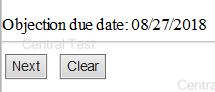
The Search Creditors screen requires the entry of the transferee's and the transferor's name.
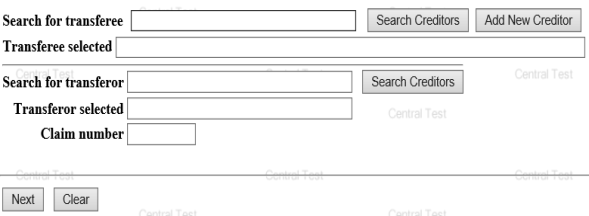
-
Enter Transferee's name
Transferee and Transferor name should never be the same. If ONLY updating address for the current owner of the claim, see Change of Names or Address Limited Filer.- Click Search Creditors button
Important: The creditor record must be an exact match of the name and address. If it is not, please add a new creditor record that matches the information on the Transfer of Claim.
|
Next, the transferor section of the page must be completed.
-
Enter Transferor's name in the Search for Transferor field
-
Click Search Creditors button
-
Select the creditor record which has the claim number at the end.
Note: the Claim Number is automatically completed by the selection of the creditor record.
-
Verify the claim number is correct
- Click Select
-
Click Next
The Transfer Information Screen will display
Enter Claim Number, if known
Transferee and Transferor name should never be the same. If Only updating address for the current owner of the claim see Change of Address Limited Filer procedure.
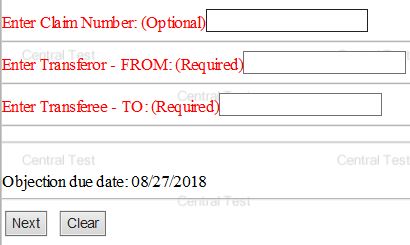
Enter Transferor's name
Enter Transferee's name
The objection due date screen will be display. The date is automatically calculated. Click Next
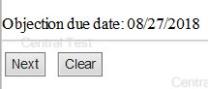
The Transfer Information Screen will display
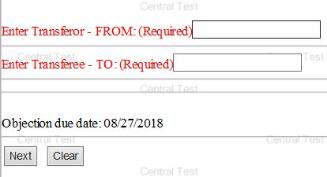
Transferee and Transferor name should never be the same. If ONLY updating current owner of address see Change of Name for Address for Limited Filer procedure.
- Enter the name of the Transferor
- Enter the name of the Transferee
The objection due date screen will be display. The date is automatically calculated. Click Next
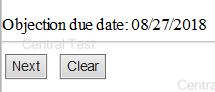
- The Fee Screen will display , click Next
-
A blank page will display, click Next
- The Final Text page will display. This is your final opportunity to modify the entry before submitting the filing.
Examples:
If Claim Filed on Court Register was chosen
Transfer of Claim. Transferor: Nicor Gas (Claim No. 12) To Advance America Fee Amount $25 Filed by (Name of creditor) . Objections due by 05/17/2013. (Name)
If Claims / Noticing Agent was chosen
Transfer of Claim. 1 from Transferor to Transferee Fee Amount $25 Filed by (Name of creditor). Objections due by 05/17/2013. (Name).
If Claim listed on Schedules, No Claim Filed (Chapter 11 only) was chosen
Transfer of Claim from (Transferor) to (Transferee) Fee Amount $25.00. Filed by (Name of creditor). Objection due by 7/11/2018 (Name)
-
Verify the accuracy of the docket text
-
If corrections are needed use Back button to navigate back to previous screen and make correction or click Bankruptcy to abort filing and start over.
-
If entry is correct, go to step 17
-
Click Next to complete filing process
Electronic Payment
The summary of current charges will display.
-
Select one of the two options:
or
Continue Filing
The Notice of Electronic Filing will display. It is the verification that the filing has been sent electronically to the court.
Copies of this notice and the document filed are emailed to all participants who receive electronic notification in the case. You have a period of 15 days for a one time free look at the document filed.